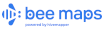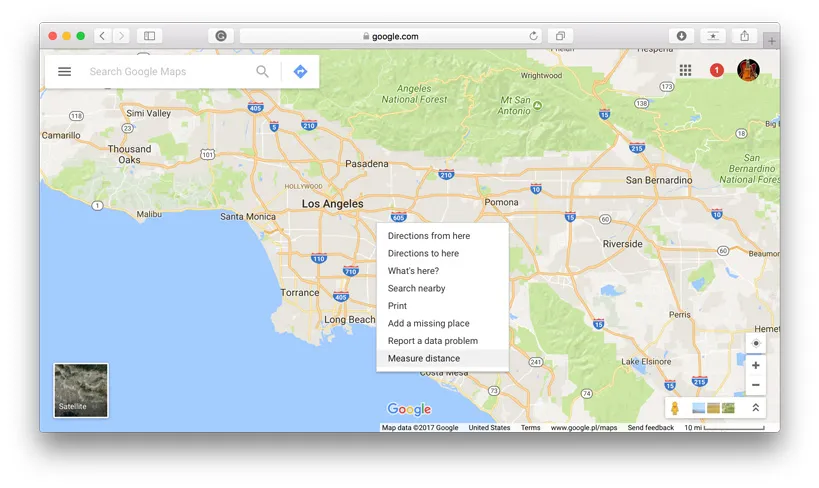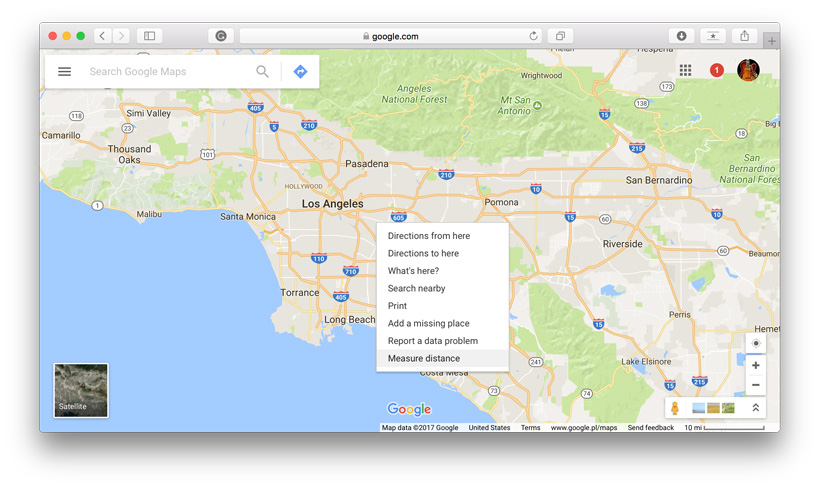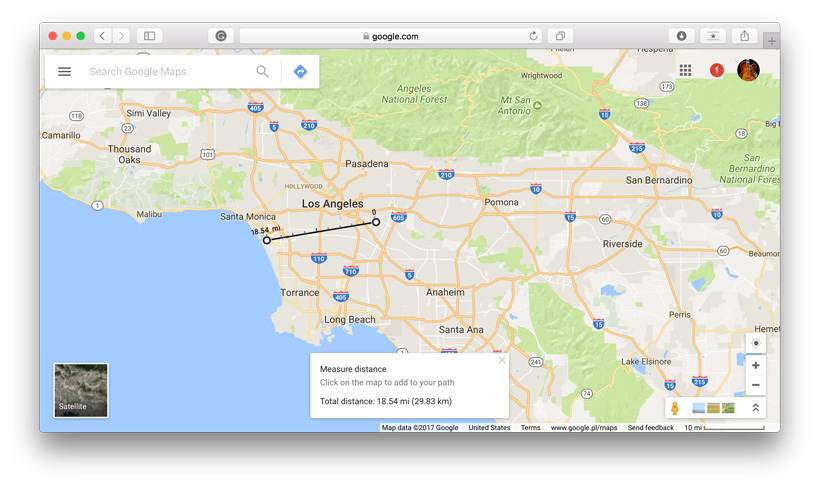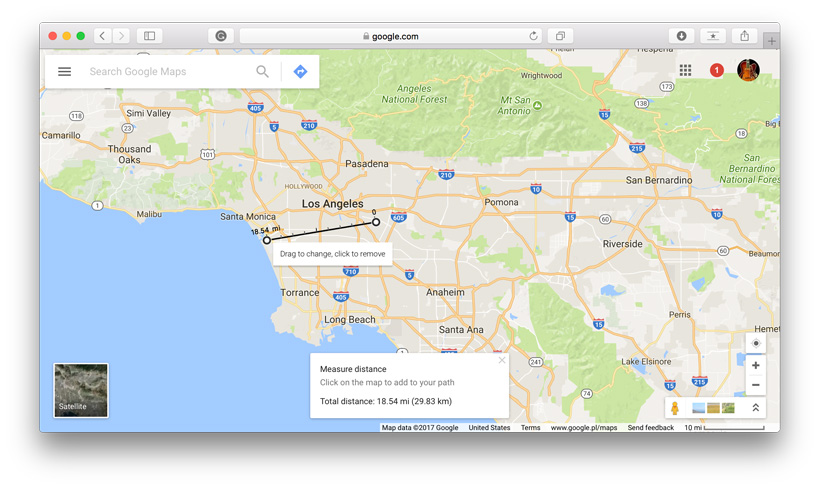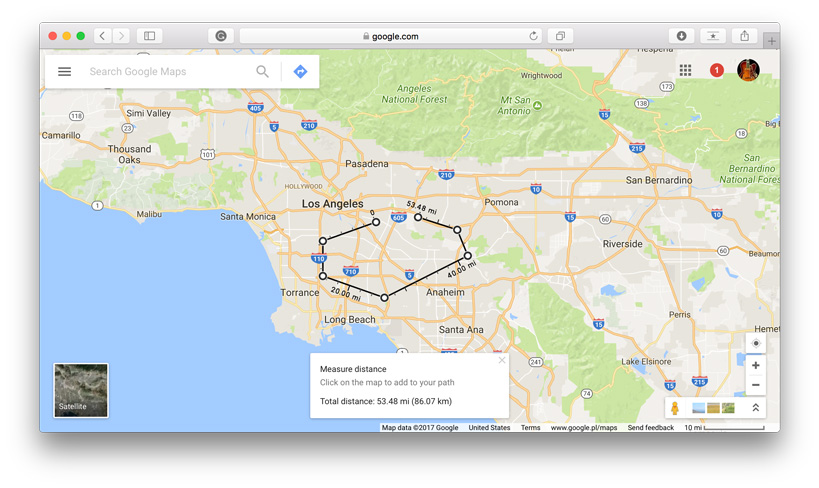One app to rule them all: Every hobby drone law compiled

The ecosystem of unmanned aerial vehicles (UAV) is evolving so quickly that sometimes it becomes difficult for even industry insiders to keep up with all the developments. Take drone laws for example. On one hand, we have countries that have clearly-defined laws and regulations in place when it comes to commercial and recreational drone operations. On the other hand, drone laws are still taking shape in quite a few other nations. And then comes the major chunk of countries which are yet to start penning down regulations for safe and legal drone flying.
Commercial companies, of course, have enough resources at their disposal for due diligence, but what is a recreational user expected to do? Rummage around the Internet to find information about each country individually? Go to a travel forum and hope to find a reliable answer?
Not anymore! One handy app has already done this job for drone lovers. The app, DroneMate, collates all existing international rules for flying a hobby drone from every country in the world and labels them on a world map in a simple and convenient manner.
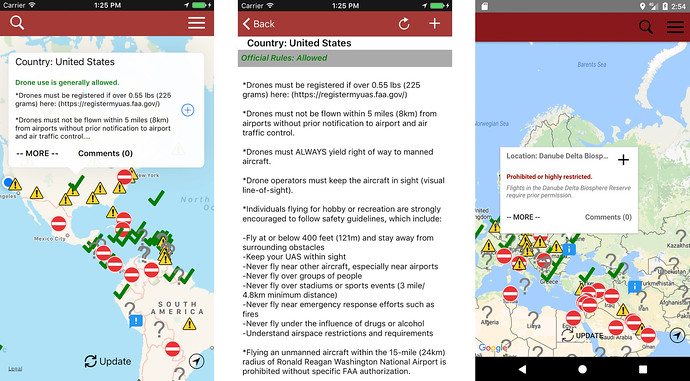
Created by a frequent flyer and tech blogger Anil Polat, DroneMate app is regularly updated from official sources to make sure that the information displayed is as accurate as possible. Moreover, it also lists down the state laws for the United States, as well as the drone rules from various tourist places across the globe.
Related: Paid FAA to register your hobby drone? Here’s how to claim a refund
“Earlier this year I bought a drone small enough to comfortably travel with, but quickly realized finding out the rules, regulations, and laws to abide by internationally were difficult,” Polat explains. “There’s a lot of online hearsay, misinformation, and people who tell you convincingly what the local recreational drone laws are but are often wrong. Filming with a drone might seem innocuous but flying a small aircraft and breaking the rules, even unknowingly, can get you in a lot of trouble.”
During his research on drone laws, Polat realized that people were having disparate experiences in countries where drone laws were either not being enforced or were being misinterpreted by local authorities. Which is why the app also has a comment section to allow users to share their experiences with fellow travelers and ask questions. The DroneMate map is also available offline, so you don’t have to worry about not having an Internet connection when you travel abroad. Bon voyage!